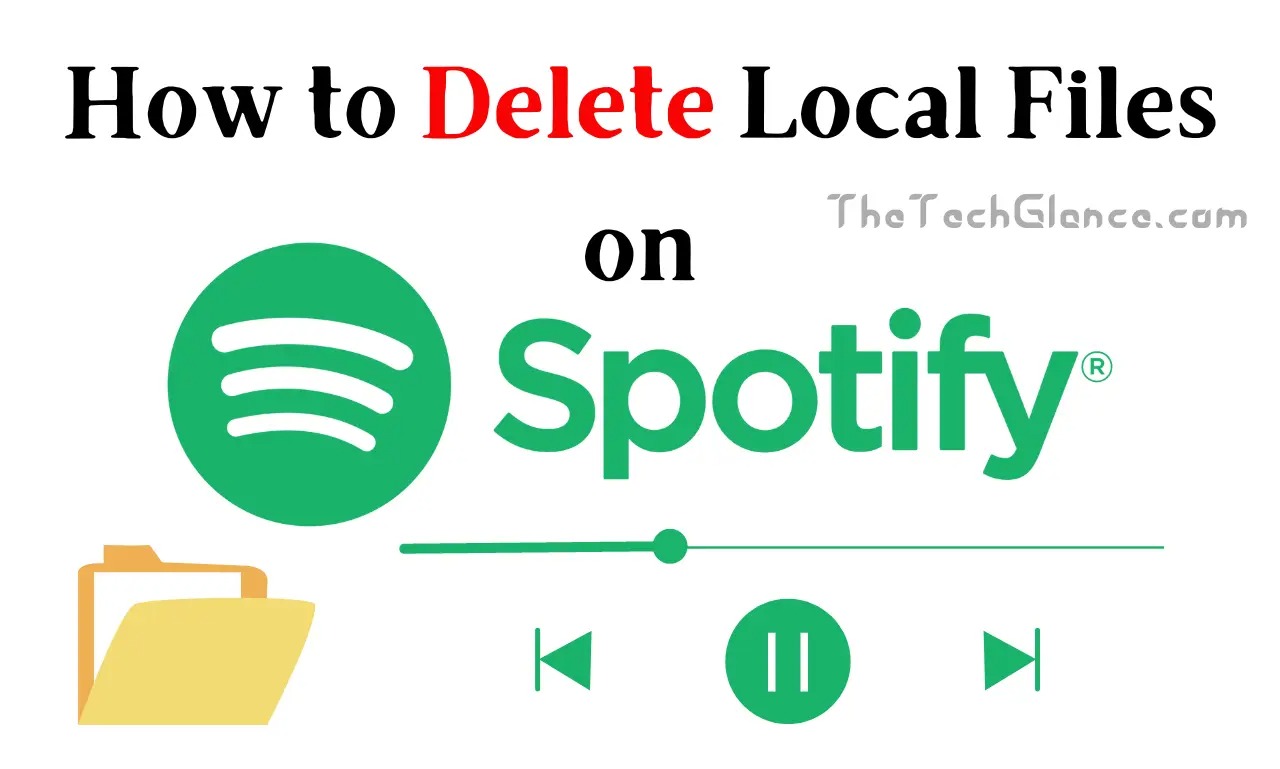You’ve come to the right site if you’re wondering how to delete local files on Spotify. Spotify, the famous music streaming service, lets users upload local files to their library in addition to the large number of songs accessible for streaming. However, deleting these local files can be perplexing at times. This post will walk you through the process of deleting local files on Spotify for both desktop and mobile devices.
Introduction
We’ve got you covered if you want to clean up your music library and delete unneeded local files from Spotify. We’ll walk you through eliminating local files from your Spotify account to ensure a smooth and organized listening experience.
Accessing Your Local Files on Spotify
Before we get into deleting local files, it’s important to understand how to access them on the Spotify app. Following these simple steps will allow you to easily locate and manage your local files.
Removing Local Files from Spotify on Desktop
Deleting local files from Spotify on a desktop computer is a straightforward process. Follow these steps to remove those unwanted files from your library and keep your music collection neat and tidy.
- Open the Spotify app on your desktop.
- Click on your username or the profile icon in the top-right corner to access the drop-down menu.
- Select “Settings” from the menu.
- Scroll down to the “Local Files” section.
- Toggle on the “Show Local Files” option to enable the display of local files in your Spotify library.
- Click on “Add a Source” to specify the folder or location where your local files are stored.
- Navigate to the folder containing your local files and select it.
- Click “OK” to add the folder as a source for local files.
- Once added, the local files will appear in your Spotify library alongside the streamed songs.
- To remove a specific local file, right-click on it and select “Remove from Playlist” or “Delete” from the context menu.
- Confirm the deletion when prompted.
- The local file will be removed from your Spotify library.
These steps will walk you through the process of uninstalling Spotify’s local files from your desktop. Remember that removing a local file from Spotify does not erase the file from your computer’s storage; it simply removes it from your Spotify library.
Deleting Local Files from Spotify on Mobile
If you primarily use the Spotify app on your mobile device, fret not. We’ve got instructions for both iOS and Android users to help you delete local files on Spotify effortlessly, even while on the go.
- Open the Spotify app on your mobile device.
- Tap on the “Your Library” icon located at the bottom-right corner of the screen.
- Select “Albums” or “Playlists” from the tabs at the top of the screen, depending on where your local files are saved.
- Find the album or playlist that contains the local files you want to delete and tap on it to open.
- Scroll through the list of songs until you find the local file you wish to remove.
- Swipe left on the song or long-press it to reveal a context menu.
- Tap on the “More Options” or “…” button to access additional options.
- Select “Remove from this Playlist” or “Remove Download” to delete the local file from Spotify.
- Confirm the deletion when prompted.
- The local file will be removed from your Spotify library on mobile.
You can delete local files from Spotify on your mobile device by following these instructions. It’s vital to understand that removing a local file from Spotify just removes it from your Spotify library; it does not remove the file from your device’s storage.
Read More: The Impact of 5G Technology on Mobile Communication
How To Delete Local Files on Spotify MAC
We’ve got you covered if you’re a Mac user asking how to delete local files on Spotify MAC. Deleting local Spotify tracks on your Mac is a straightforward step that might help you organise your music library. This article will walk you through the process of removing those undesirable local files from your Spotify account. Follow along to enjoy a clutter-free Spotify listening experience.
- Open the Spotify app on your Mac.
- Click on the “Spotify” option in the menu bar at the top of your screen.
- Select “Preferences” from the dropdown menu.
- In the Preferences window, scroll down and locate the “Local Files” section.
- Click on the “Show Local Files” button. This will open a Finder window showing the local files imported into Spotify.
- In the Finder window, select the local files that you want to delete.
- Right-click on the selected files and choose “Move to Trash” from the context menu. Alternatively, you can press the “Command + Delete” keys on your keyboard.
- A confirmation prompt will appear asking if you want to delete the selected files. Click on “Move to Trash” to confirm.
- Once the files are moved to the Trash, you can either empty the Trash immediately by right-clicking on the Trash icon and selecting “Empty Trash” or leave them in the Trash temporarily.
- To remove the files permanently, right-click on the Trash icon and select “Empty Trash.”
These procedures will assist you in successfully deleting local files from Spotify on your Mac. Remember to be cautious while deleting files to avoid accidentally destroying crucial files.
Troubleshooting Tips
It’s fairly uncommon to run into problems while deleting local files on Spotify. We’ve prepared some troubleshooting advice in this section to handle frequent issues and ensure a smooth removal process.
Conclusion
Using Spotify to delete local files is a simple yet effective approach to organise your music library. You can effortlessly eliminate undesirable local files and enjoy a clutter-free Spotify listening experience by following the step-by-step steps offered in this article.
FAQs
How to delete local files on Spotify?
To delete local files on Spotify, follow our step-by-step guide provided in this article. It will walk you through the process on both desktop and mobile devices.
Can I delete local files from Spotify on Android?
Absolutely! Our guide includes instructions for deleting local files from Spotify on Android devices as well.
How to delete local files on Spotify mobile?
If you’re using Spotify on your mobile device, our guide has got you covered. It provides instructions specifically tailored for deleting local files on mobile.
Is it possible to delete local files on Spotify?
Yes, you can delete local files on Spotify using the instructions provided in this guide. It’s a simple process that can help you declutter your music library
Hello, my name is Rishabh Kumar and I am the author of TheTechGlance.com. I am fond of writing and I have done engineering from NIT Hamirpur due to which I have good knowledge of technology, AI, Crypto and network.