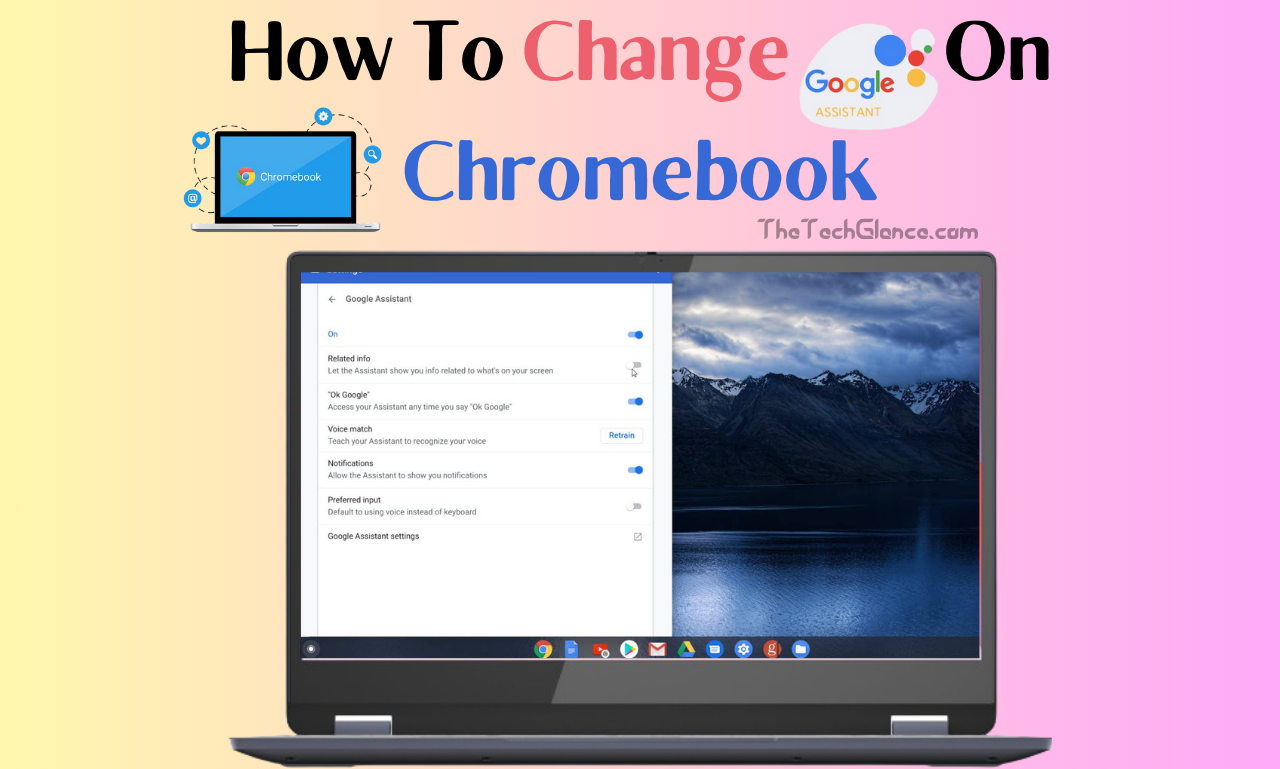Customization is the key factor that helps to create better user experiences in modern age. One very good example of how technology can be adapted to suit different people interests is Google Assistant which is the virtual assistant that Google built. Chromebook users today can personalize their interactions than ever before including changing the voice of Google Assistant to meet their personal needs or preferences.
This is where we will walk you through all the steps that you need to know in order to change the voice of the Google Assistant on Chromebook. Although there are many speech options available for you to personalize your Google Assistant voices, you can still do that. Whether you are interested in a warm, commanding, or hard to find voice, we will talk about it all.
Understanding the role of Google Assistant on Chromebook.
It is essential that you understand the function and capabilities of Google Assistant on Chromebook before we dive into details about changing its voice. Google Assistant is a virtual assistant that can be operated by voice commands or text input and can respond to queries.
Google Assistant is one of the two pillars of Chrome OS along with Google Search that offers users an experience of hands-free access to information, productivity tools, and entertainment resources. Google Assistant through Chromebook simplifies a range of processes to include web search, device management, reminders, and weather forecasting.
Yet another attribute of Google Assistant is its ability to adapt to individual preferences; among which is the option to change the voice. You may choose the voice in order to have a more enjoyable and personalized experience of using Google Assistant.
Benefits of Changing Google Assistant’s Voice
There are a number of advantages to customizing the voice of Google Assistant:
- Personalized Experience: There will be a number of voices to choose from, and the users can personalize their feeling and create an excellent bond with the assistant. Choose a voice that resonates with you or appeals to your preferences.
- Accessibility: Enhanced accessibility can be achieved by having several voices accessible for those with visual impairments or other disabilities to select the one that is the most comfortable for them to interact with or understand.
- Variety: One way to make the interactions more interesting and fun is by presenting various voices, as this prevents boredom and fatigue that can come when you hear the same voice so often.
- Localization: The assistant works better with a broad, global audience and makes the user experience easier for individuals who are in different cultural situations by using different voices for different areas or languages.
- Gender Representation: Ensuring that people of both genders are able to convey themselves via the tools they use is a significant way that diversity and inclusion are promoted.
- Voice Recognition: Through the modification of the voice of the assistant, the voice recognition becomes more efficient. By doing so, you will want to make sure that it can understand and respond to various accents and speech patterns.
Making it possible for Google Assistant users to personalize their voice is a move towards improved accessibility, diversity, user experience, and possibility of customization and localization.
Read More:- Why Won’t My PS4 Controller Connect To My PS5?
Step-by-Step Guide of Changing Google Assistant Voice on Chromebook
The voice of Google Assistant can be changed on a Chromebook through a few basic steps. Just follow these steps to alter your Google Assistant’s voice:
Step 1: Go to Google Assistant Settings.
Turn your Chromebook on and ensure it is connected to the internet. Then, move your cursor to the bottom right corner of your screen and click on the system tray to open up the settings menu. Navigate to “Google Assistant settings” under the setting menu to tailor your Google Assistant.
Step 2: Proceed with the sound settings.
Search the “Voice” inside the Google Assistant settings under the “Voice” section. Besides that, you can change the voice of the Google Assistant or get some other voice options through this section.
Step 3: Give a New Voice a Chance
You will see all the voices from Google Assistant being displayed the moment you change your voice settings to any. Gender, accent, tone and timbre of the voices all prevail here. Search for the voice that appeals to you by looking through the variety and listen to the snippets.
Step 4: Choose Your Sound.
After you’ve listened to some voice samples, select the voice sample you like most and it will become your Google Assistant voice. Just click on the voices below and scroll down to listen to each one.
Step 5: Go Back to Your Decision
Press “Save” or “Apply” (whichever is the option corresponding to the location of above options on the interface of your Chromebook) to approve the featured voice. By doing this, it will set the voice you choose as the default one for your device.
Read More:- How To Use AI To Make Money For Free?
Step 6: Give the New Voice a try.
Try the wake word or tap the Assistant icon on your Chromebook to see if the voice change has been done correctly. To see how it works, ask a simple question or issue a brief command.
Step 7: Enjoy Your Customized Experience
After your choice of voice, Google Assistant will start to adapt to your personal needs and preferences. Whichever voice you prefer your Google Assistant to have on Chromebook—friendly
and welcoming, formal and authoritative, or anything else—will be there during all your interactions.
Additional Tips and Considerations
Although customizing Google Assistant’s voice on Chromebook is a breeze, there are a few more things to bear in mind:
- Experiment with Different Voices: Don’t be hesitant to experiment with all voices until you find the one that works best for you. Then you will be invited to modify your voice.
- Language and Accent Selection: What voices are for you depends on your mother tongue and community. You can even go to a step further by experiencing different languages.
- Voice Recognition: Saying that you can change the voice of Google Assistant does not mean that it will still be unable to understand and follow your instructions. Regardless of which voice you select, Google Assistant will still be able to understand your commands and process them correctly.
- Updates and New Features: Google Assistant is just one of Google’s products and services that receive new features each time they are updated. Your Google Assistant will be improved if you know that more speech options, features, and new updates may be available soon.
Conclusion
Features to customize the assistant service experience is the core of modern technology, and Google Assistant on Chromebook demonstrate this. The Google Assistant voice on your Chromebook can be easily customized to your preferences by following the thorough guideline in this article.
Read More:-How do I Get Emails Out Of My Focused Inbox Outlook
The customizability of the Google Assistant is what makes it unique as it enables you to choose whether a soothing, professional, or neutral voice to be set as your default. Don’t miss the opportunity to explore with various voices and have fun exchanging with your Google Assistant on Chromebook in a way that is only you.