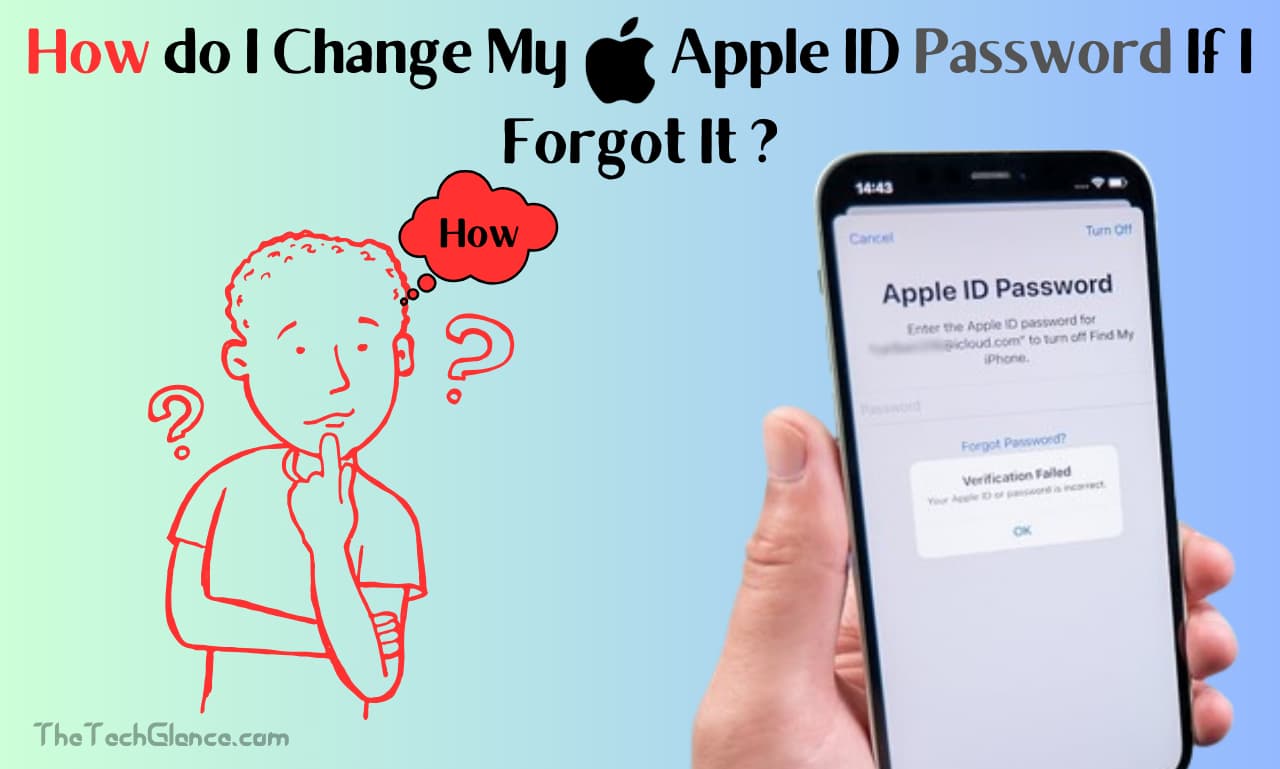In this digital age, our Apple ID serves as the entry point to a plethora of Apple-provided services and products. The Apple ID and password are the keys to our digital lives, allowing us access to iCloud and the App Store. But, it is usual to lose or forget passwords due to the large number of passwords we use every day. If you’ve lost your phone number and forgotten your Apple ID password, don’t worry—Apple offers multiple ways to reset your password. Here, we’ll show you how to change your Apple ID password even if you don’t have a phone number.
Understanding Apple ID and Its Importance
Learn the ins and outs of an Apple ID and why you need one before you set out to reset your password. The App Store, iCloud, iTunes, Apple Music, and many more Apple services may be accessed with a unique identifier called an Apple ID. It creates frictionless cross-device interaction by acting as a single sign-on for all things Apple.
To prevent unauthorized individuals from accessing your accounts and personal information, you must utilize the Apple ID password as a security measure. Therefore, to safeguard your privacy and stop unauthorized people from getting their hands on your digital assets, it is crucial to keep your Apple ID password secure.
Common Reasons for Forgetting Apple ID Passwords
No matter how proficient a user is with technology, they are still susceptible to forgetting their Apple ID password. Here are a few typical causes of forgotten Apple ID passwords:
- 1. Infrequent Use: infrequent use increases the likelihood that you will forget the password to your Apple ID account.
- 2. Having More Than One Password: With so many online accounts out there, it’s easy to lose track of which one to use for what—including your Apple ID.
- 3. Device Changes: If you’re planning on getting a new device or doing a factory reset on your old one, be careful not to forget your Apple ID password because it will require you to enter it again.
- 4. Security Measures: In order to keep your account secure, Apple may ask you to reset your password every so often. This makes it more likely that you will forget it.
Read More:- How Do I Know If My Apple Watch Battery Needs Replacing?
Whatever the case may be, Apple provides easy ways to recover your account by resetting your Apple ID password.
Steps to Reset Your Apple ID Password Without a Phone Number
In the event that you have misplaced the phone number linked to your Apple ID and have forgotten the password, there’s no need to freak out. Apple gives you other options besides changing your password that you can use to get back into your account. To change your Apple ID password without entering your phone number, follow these steps:
Step 1: Access the Apple ID Account Recovery Page
You can start the process by going to the Apple ID account recovery page on any device or computer. Either go to the recovery page straightaway or use the “Forgot Apple ID or password” option that appears on the sign-in screen of any Apple product or service.
Step 2: Enter Your Apple ID
You are need to provide your Apple ID on the page that asks for your account recovery details. Usually, this is the email address that comes with your Apple ID. To get your Apple ID when you forget it, just click the “Forgot Apple ID?” link.
Step 3: Choose the Password Reset Method
When prompted, enter your Apple ID and then choose the “Forgot Password?” option. Select the alternate Apple reset option if you do not have access to the linked phone number.
Step 4: Verify Your Identity
Apple will ask you to confirm your identification before resetting your password in order to protect your account. You might be prompted to answer security questions, submit a trusted device for two-factor authentication, or utilize an alternative authentication method; the specifics depend on your account settings and the information that is available.
Step 5: Reset Your Password
You will be asked to set a new password for your Apple ID after your identification has been verified. Pick a complex password that no one else will be able to guess, yet is easy for you to remember. To improve the safety of your account, stay away from utilizing simple words or numbers in a sequential order.
Read More:- Apple Car Play Not Working in My Honda Car: Troubleshooting and Solutions
Step 6: Confirm the Password Reset
Verify your new password by clicking the “Confirm” button after entering it. After you’re sure, choose “Save” to finalize the process of resetting your Apple ID password.
Additional Tips for Managing Your Apple ID Password
Here are some other useful hints for managing and protecting your Apple ID account, in addition to resetting your password:
- Use a Strong Password: Make sure your Apple ID password is complicated and uses a mix of letters, numbers, and special characters. This will help keep your account secure. Stay away from utilizing things like your name or birthday that anyone can guess.
- Turn on Two-Factor Authentication: To make your Apple ID even more secure, turn on two-factor authentication. When you log in to your account from a different device or browser, this feature will ask you to verify your identity using a trusted device or phone number.
- Make Sure Your Contact Info Is Up-to-Date: Check and update your Apple ID’s related contact info, such as email and phone number, on a regular basis. That way, in the event that you need to reset your password or receive account notifications, you won’t miss a thing.
- Use a Password Manager: think about utilizing a trustworthy password manager to safely store and organize all of your passwords. To lessen the likelihood of losing or having your passwords compromised, password managers can create robust passwords, encrypt them, and autofill them when necessary.
- Be Cautious of Phishing Attempts: If you receive an email, message, or visit a website that looks suspicious, it may be an effort to steal your personal information or Apple ID credentials. Never give personal information to strangers or click on questionable links in an Apple message; always check the sender’s identity.
Read More:- Kobo Libra 2 Vs Kindle Paper White 2024
Conclusion
Despite how annoying it is, there is a way around forgetting your Apple ID password. Returning access to your Apple ID is as easy as following the instructions given in this post, even if you don’t have a phone number. Protect your Apple ID and personal data effectively by choosing a strong password, enabling additional security features like two-factor authentication, and staying watchful against potential security threats. You can rest easy knowing that your Apple environment is secure and convenient when you take the necessary steps and are proactive.