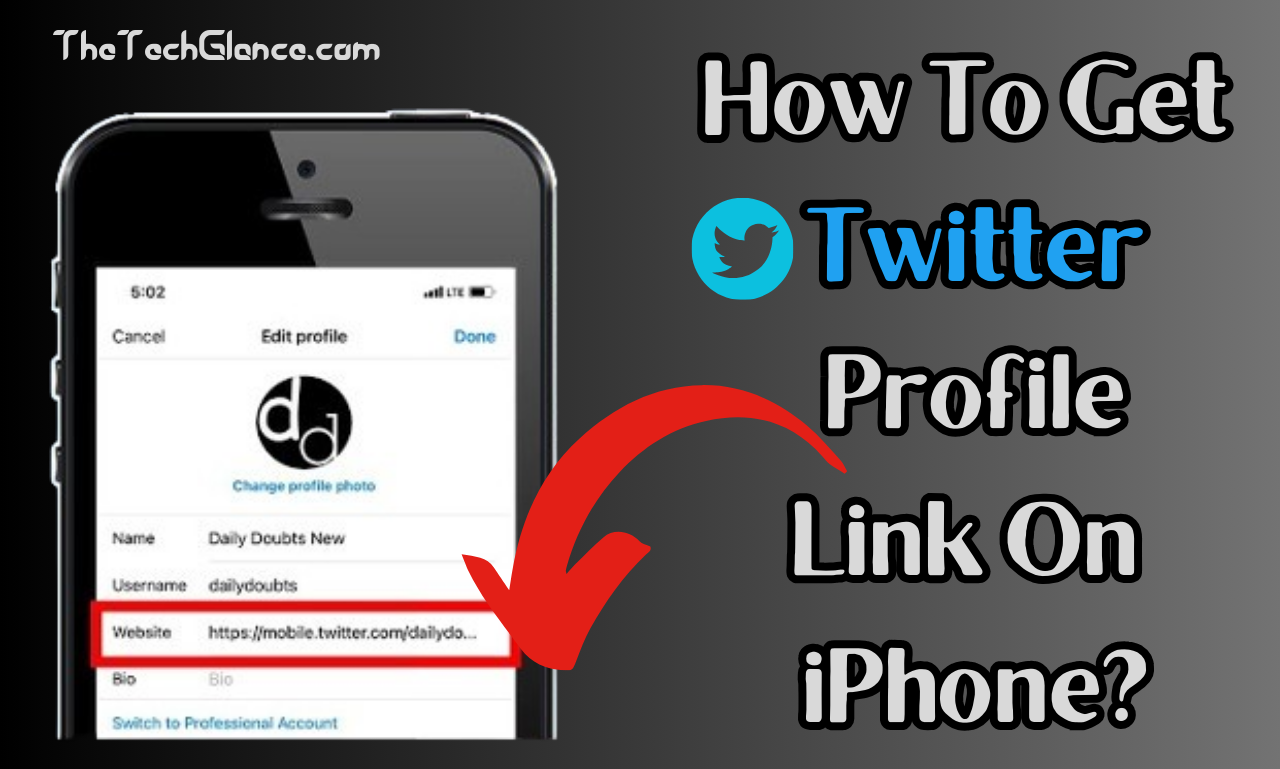The development of social media platforms, such as Twitter, which provide users with the ability to interact instantly and on a world scale and share information, has elevated the importance of social media platforms in our daily lives. In order to network, display their businesses or just stay in touch with friends and followers, iPhone users must be able to access and share links to their Twitter profiles. This comprehensive article shows you how to get connections to your Twitter profile Link with your iPhone.
Understanding Twitter Profile Links:
It is very much important to understand why profile links on twitter are relevant before going into the procedures. Twitter handle or a Twitter URL is the special identifier for everyone who is using Twitter. Commonly, it looks like this: twitter.com/username. With a click on this link one can go through a user’s profile, tweets , get connected with the user and interact with their content. If you want to communicate or network with people on Twitter, then it is imperative that you have the link to the profiles easily at hand, either yours or someone else’s.
Method 1: With the help of the Twitter Mobile App.
Seeing and sharing of your Twitter profile from iPhone is easily done through Twitter mobile app. Allow me to show you the way:
1. Open the Twitter app on your iPhone.
2. Press the search bar or go to the username, then copy the link that you need.
3. Tap the three dots (…) on the top-right corner of the screen after you’re on the user’s profile.
4. a menu will appear. Search for “Share” within the available options.
5. Choose “Copy Link to Profile” from the Share tab. 16. When you do that the link to your profile will be stored in the clipboard of your device.
6. Furthermore, you may paste the URL into any text, e-mail, or social media post.
Read More:- How Do You Restart Graphics Driver Without Using Powershell?
Method 2: Using Safari or any browser.
You can also embed Twitter profiles onto the iPhone’s web browsers directly, like Safari.Give it a try:
1. Open Safari or any other browser on your iPhone and go to it.
2. Please type “twitter.com/username” in the address box. ‘username’ is the Twitter handle of the person whose link you are trying to get.
3. To open the user`s profile, click on the “Go” button or use the search icon touch.
4. Once the profile is loaded, tap the share icon, which is usually the square with the arrow pointing up.
5. Select “Copy” from the sharing list. Once you do this, your profile URL will be automatically copied into your device’s clipboard.
6. Now, you can just copy and paste the link as needed.
Method 3: Employing Twitter’s Mobile Site
Similar procedure for those who use Twitter’s mobile site to get profile links is the following.Give it a try:
1. Open the web browser on your iPhone, Safari or an alternative one.
2. Type “mobile.twitter.com” into the address bar to open the mobile version of Twitter.
3. If you are not logged in, please log in first.
4. After you have signed in, go to their profile page so that you can get their link.
5. Beside the user’s profile picture, the three dots should be there (…).Tap on those.
6. Upon appearing the menu, click on “Copy link to profile” under option 6. The profile URL will be automatically copied into the clipboard of your device.
7. Insert URL where applicable.
Read More:- Can I Leave My Phone At Home And Use My Galaxy Watch 5?
Advanced Strategies for Obtaining Twitter Profile Links
As far as platform linking is concerned, iPhone users can go beyond the strategies already mentioned above with the help of more complex methods and tools.
1. Utilizing Third-Party Apps: There are hundreds of third-party apps in the App Store that give a better experience while managing and sharing links to Twitter profile. These apps usually include advanced search functions, analytics and cross-app integration between social networks among other things. Tweetbot, Twitterrific, and Hootsuite are the most commonly used third-party Twitter apps for iPhone.
2. Twitter Profile Link Shortening: Retweeting your Twitter handle in a short resource like a tweet or a text message can sometimes be hard. URL shortening services like Bitly and TinyURL can be used to shorten the profile link before posting it. To make the profile link shorter and easier to share, just copy and paste it to the URL shortening tool.
3. Generating QR Codes: this is a convenient way of distributing tangible and virtual links to your Twitter profile. A Twitter profile can be linked directly to a QR code either using an online QR code generator or QR code program. Once done, print off the QR code and paste it on flyers, business cards, or anything else you want to provide a convenient way for people to access your Twitter profile using their smart phones.
4. Using iOS Shortcuts: If you are an iPhone owner, you can use this powerful automation software that was once titled Workflow to build your own set of unique workflows and shortcuts. Twitter account links can be quickly accessed by creating a shortcut. It can be pinned on your home screen or opened directly from the iOS Shortcuts app. If you’re using iOS, you could then use the Shortcuts app to get the links and then share them via email or save them on a note.
5. Making Use of Siri Shortcuts: For instance, let’s say you frequently use your iPhone to check Twitter profiles. You can optimize this step by creating a Siri Shortcut and then using voice commands to obtain the links. To use the shortcut, Siri will take care of all that for you once you record a phrase. For those who are regularly mobile, this allows them to get to profile links without the need to use their hands.
Read More:- PowerShell Script To Restart a Service On Multiple Remote Computers
Conclusion:
If you are a social media marketer, communicator, or networker, you must know how to Tweet links on your iPhone. Fast access to your profile URLs is super important if you want to use LinkedIn to promote your business, to connect with like-minded people, or to share your own profile link. Use Twitter on an iPhone with ease by making it simple to get website links with the techniques and thoughts in this paper. Try out the tactics suggested and further sharpen your Twitter skills!